RESET YOUR APPLE ID (PASSWORD)
RESET YOUR APPLE ID ON APPLE PRODUCTS
IPHONE
MACBOOK
IPAD
ETC
An Apple ID and password are essential for using services like iCloud and iMessage if you own an Apple device. To set up a new device, such as an iPhone or Macbook, you must an Apple ID and password.
You might not be able to use your device or any of Apple's services if you've forgotten your password (and you don't use a password manager) or if your account has been compromised. Your Apple ID password reset could be the solution to regaining access.
Here are a few simple methods for updating your Apple ID password.iPhones accounted for around 50% of Apple's income in 2021, so we'll start there. You may reset your Apple ID password with your iPhone, iPad, or Apple Watch. You may reset your Apple ID password on your iPhone using the same steps that you use for your iPad and Apple Watch. How?
Read on.
1. Go to Settings.
2. Tap your name.
3. Tap Password & Security.
4. Tap Change Password.
Follow the onscreen instructions, and you're all set. Easy, right?Resetting your Apple ID password from a Mac deviceYou can also reset your Apple ID password from your Macbook or iMac. Here's how.
1. Click the Apple logo in the top left corner of your screen and click System Preferences.
2. Click Apple ID.
3. Click Password and Security.
4. Click Change Password…
Follow the onscreen prompts to finish changing your password. Reset your Apple ID password on a new device
While setting up a new Apple device, you'll be asked to sign into your Apple ID. If you can't remember your password, no worries. Here's how to reset your password during the setup process.
1. During device setup, select Forgot Apple ID or Password? whenever the option is available.
2. Finish the setup process.
3. Once setup is complete, select an app or another option that requires you to sign into your Apple ID. On iPhone, iPad or Apple Watch, you can select Messages. On your Mac computer, follow the instructions above.
Resetting your Apple ID password without an Apple deviceYou have a few options if you've abandoned your Apple devices after using them in the past but still need to log into your Apple ID. You can either use an Apple gadget in an Apple shop or borrow one from a friend or family member. However, you cannot adhere to the identical instructions as above.
Instead, use the instructions below to modify your Apple ID password using a rented or store-bought device.
1. Open the Apple Support app. You can also download the Apple Support app from the App Store.
2. Select Passwords & Security.
3. Select Reset Apple ID Password.
4. Select Get Started.
5. Select A different Apple ID.
6. Enter your Apple ID and follow the onscreen prompts.
7. Once your password is reset, make sure to log out. You don't want someone else to have access to your profile.On the internet, change your Apple ID password.
If everything else fails, you can reset your Apple ID password by going to Apple's website. Apple cautions that this procedure could take longer than the other options on this list. Visit iforgot.apple.com, follow the steps, and your password will be reset if it is your only option.
It's crucial to keep in mind that after changing your Apple ID password on one device, you must log back in using your new password on all of your other devices. Save yourself the agony now and log back into everything while your new password is still fresh in your mind, rather than forgetting it in three days and repeating this cycle.

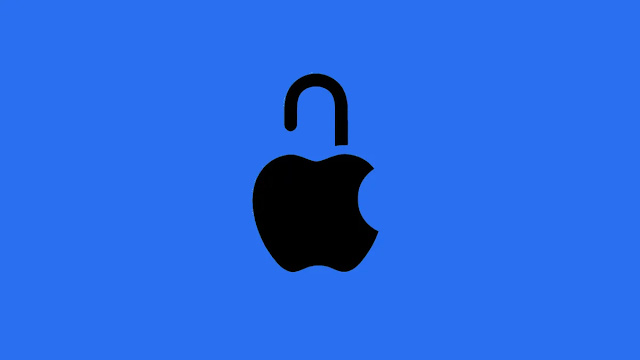
No comments:
Post a Comment